Please click the Like Button if you find this blog helpful. Thank you.
IUnder the covers of OBIEE 12c there are still a lot of similarities to OBIEE 11g and one of those is the RPD (Repository Metadata) file. This contains the data models, data source details, custom calculations, dimensional details and so on that bring the power to OBIEE’s reporting capability.
Editing the RPD is still performed using the Administrator tool – a windows only utility that is installed with the OBIEE Client tools.
The Administrator tool lets you edit the data model in on-line or off-line mode. In on-line mode obviously all changes are immediately saved to the live RPD file and are available to users after a metadata refresh within OBIEE. This is pretty much the same as in 11g.
In off-line mode you can edit an RPD file downloaded from the OBIEE server and the changes are not available in OBIEE until you re-upload the RPD file. It is in downloading & uploading the RPD file where OBIEE 12c is very different from 11g.
In 11g you could simply FTP the current RPD file down from the server, edit it in the Administrator utility and then use the Enterprise Manager Deployment screen to upload it, followed by a manual restart of the OBIEE components. Or if you preferred, stopped OBIEE, FTP’d the file back to the server and restarted OBIEE.
In 12c you cannot simply FTP the current RPD down from the server and the enterprise manager no longer contains a deployment screen to put it back!
So firstly, where is the RPD file?
Many directories in the OBIEE installation have changed in 12c and the RPD now is located in:
obiee_home>/user_projects/domains/bi/bidata/service_instances/<SSI>/metadata/datamodel/customizations
Note the <SSI> – this is the instance name of your OBIEE install. Unless you’ve changed it, it’ll probably be ‘ssi’. Look in the <obiee_home>/user_projects/domains/bi/bidata/service_instances directory to find it.
However if you look in this directory it’s a little odd:

The liverpd.rpd is the file that was installed when OBIEE was installed and the liverpd.rpd_1 and liverpd.rpd_2 files are copied created following successive on-line edit sessions. So liverpd.rpd_2 is the current ‘live’ RPD file. OBIEE automatically copies and numbers the RPD files as you make on-line changes.
However you can’t simply copy the latest RPD file and open it in Administrator:
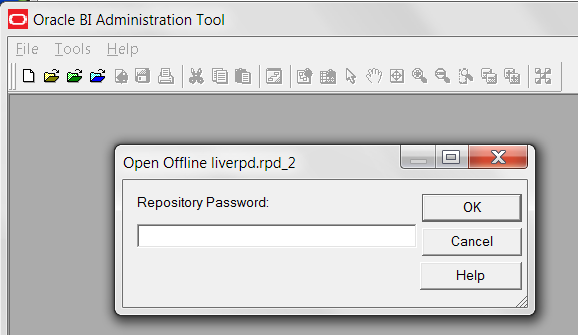
It asks for a password. Any ideas what that might be? No password has been mentioned anywhere during the installation, so this must be an internal password designed to stop anyone just copying the RPD file and editing it.
To download an RPD file for editing you need to use a new utility called data-model-cmd.sh (probably data-model-cmd.cmd on windows) which is located in the <obiee_home>/user_projects/domains/bi/bitools/bin directory.
So in my case I ran the following command to copy the RPD file to a new file called obiee.rpd:
The below command is able to run on the server where OBIEE 12c is installed. Also make sure that the OBIEE server is up and running during this download. There are other parameters such as server name, port number etc, which you don’t need if running the command on the OBIEE server where the RPD file is located.
C:\OBIEE12c\Middleware\Oracle_Home\user_projects\domains\bi\bitools\bin\data-model-cmd.cmd downloadrpd -O obiee.rpd -SI ssi -U weblogic -P oracle123
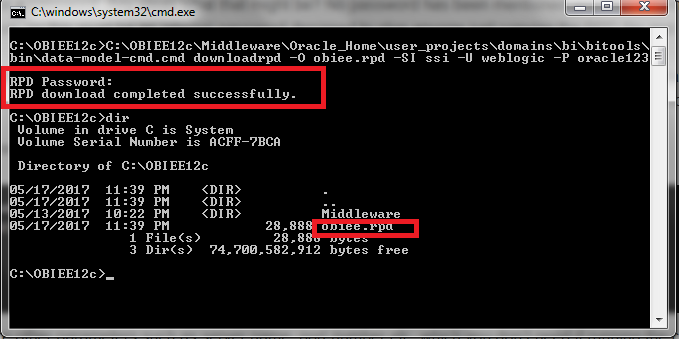
In above command:
- downloadrpd – the instruction to download the RPD (as opposed to upload, see later)
- -SI the OBIEE service instance, e.g. ssi
- -O obiee.rpd – is the name of RPD will be saved in the current directory.
- -U weblogic – is the username.
- -P oracle123 – this is the password for user weblogic used to login on OBIEE website/Dashboard.
- RPD Password – Finally it ask for the RPD password. the default password of SampleApp RPD is “Admin123”.
Upon running it prompts you to enter a password for this RPD file. It doesn’t ask you to confirm this, so make sure you know what you entered or else you’ll need to re- run the command to download it again!
Once downloaded (although it is still on the server, in my case in the /u01/temp directory) you can FTP it to your local pc and open it in the Administrator tool. You are prompted for the password you entered above and then the RPD should open. For opening the Admin Tool to open RPD, it resides at the below mentioned screenshot:
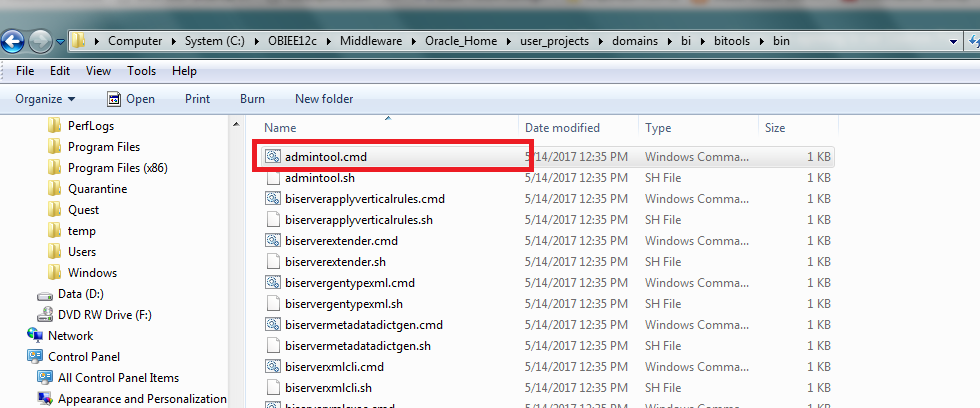
Open the RPD now in this.
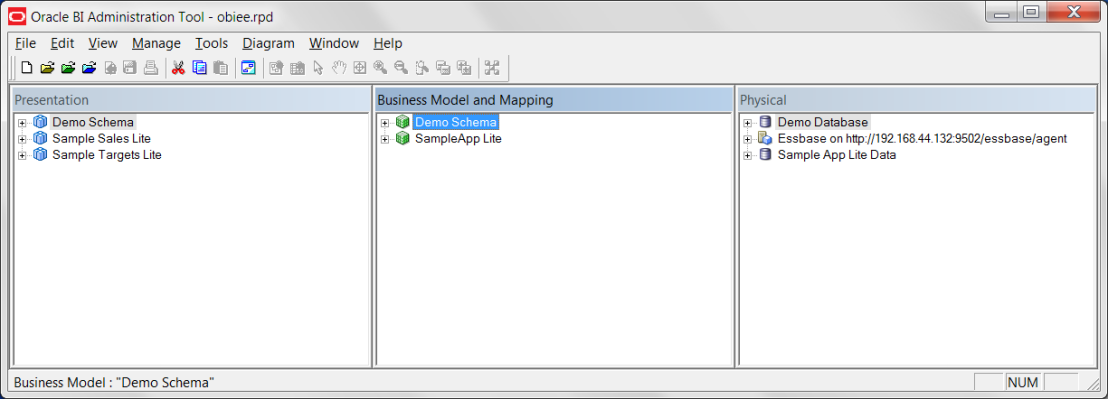
You are now free to edit the RPD as you need.
Uploading RPD files into OBIEE
To upload the RPD back into OBIEE you need to reverse the process for downloading above. So start by FTPing the file back up to the server. So here my temp directory now has the original downloaded RPD and my new edited version:
To upload the RPD we use the same data-model-cmd.sh command but with slightly different parameters:
- uploadrpd the instruction to upload the RPD.
- -I rpdfilename the name you want to give to the RPD file you’re uploading
- -SI the OBIEE service instance, e.g. ssi
- -U the weblogic administrator user-id
- -P the weblogic administrator password
So I ran the following command:
C:\OBIEE12c\Middleware\Oracle_Home\user_projects\domains\bi\bitools\bin\data-model-cmd.cmd uploadrpd -I obiee.rpd -SI ssi -U weblogic -P oracle123

ou are prompted to enter the RPD password, the same one you entered when downloaded it.
Now a quick look in the RPD directory shows it’s done a bit of tidying up:
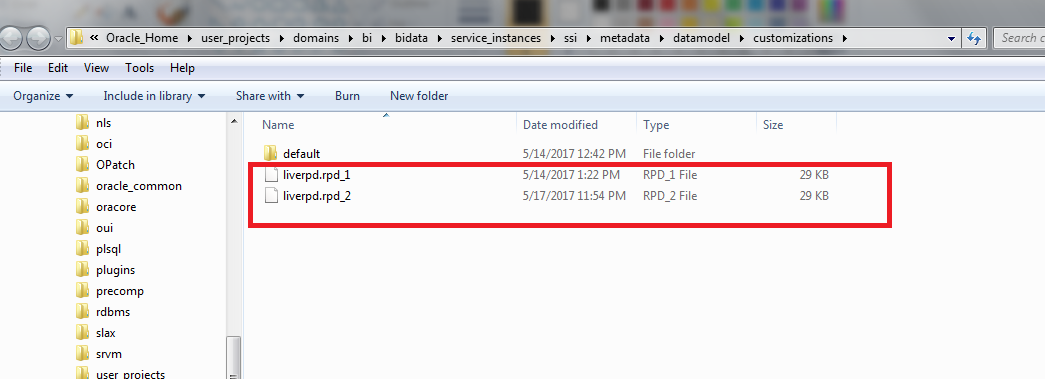
The original RPD from the installation have been cleaned out only my new RPD along with older version with _1 is there. _2 is the latest RPD uploaded by me.
Now before any of you wise guys try the obvious, I’ll stop you now…you can’t now FTP the current live RPD file from this directory and open it in the Administrator tool thinking that you now know the password…obviously you know it, you entered it when uploading it, right?…wrong, it changes the password during the upload. Oracle know us too well
What is good about the uploading of the RPD with the data-model-cmd.sh is that it is quick – I assume it doesn’t perform a restart of the OBIEE components, its way faster than the old enterprise manager restart, so presumably it’s performing a server metadata refresh instead.
So there you have it, a quick overview of how to download/upload the RPD file in OBIEE 12c. It might seem a little complex to start with, but once you know the data-model-cmd.sh command (and scripted it for your environment, which I will certainly do!), it’s a big improvement over the 11g method of deployment RPD files.
Enjoy!
Please click the Like Button if you find this blog helpful. Thank you.

Hi Uttam, nice blog. I just tried uploading a new RPD in OBIEE and it was successfully uploaded but the SampleApp RPD is missing when I opened the BI Admin Tool. Now I need to upload that again. How will I do that? What’s the location where SampleApp RPD file is present?
LikeLike
Hi, You need to download the RPD using command line because the RPD in 12c is encrypted and you can not use it just like that. Run the below command.
C:\OBIEE12c\Middleware\Oracle_Home\user_projects\domains\bi\bitools\bin\data-model-cmd.cmd downloadrpd -O obiee.rpd -SI ssi -U weblogic -P oracle123
LikeLike
Hi sir where we will get bi command prompt which version or we need to download separately.
LikeLike
you can run the command to anywhere c:\ …It is not required to install any utility. you just need to go specific path to run those commands.
LikeLike